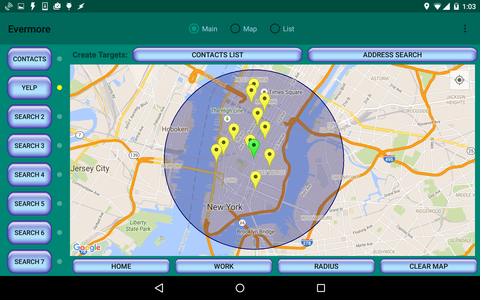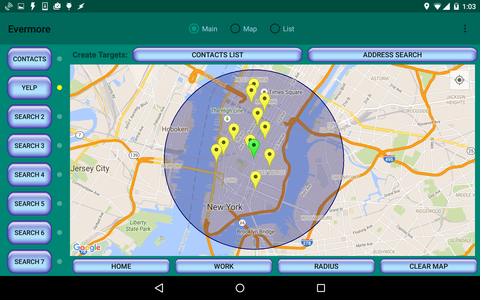The Map
The Map is the center piece of Evermore. You can add
Targets
by simply tapping on the map.
Once one or more Targets are present, you can add
Pins
by either doing a Contacts search (click on the Contacts
button) or doing one or more Yelp searches (by clicking on the
Search buttons).
- Tap on an empty location to drop a Target there.
- Tap on a Target to see its title.
- Tap on a Contact Pin to see Contact details, then click on
the phone number or email address to phone or email the contact,
respectively.
- Tap on a Yelp Pin to see details of that particular Yelp
search result.
- Tapping on any pin will cause two icons to be displayed in the
lower left corner of the map. Clicking on the blue diamond will
show you details of the selected location. Clicking on the small
map icon will give you directions to the selected location.
- The standard map movement functions work (e.g., press, hold and
move to pan the map, double finger pinch to zoom in/out, quick
double-tap to zoom in, press and rotate with two fingers to rotate
the map, etc.). Tapping on the small circle in the upper right
corned will center the map on your current location.
The top button panel provides addtional ways to create
Targets.
- Contacts List
- Search through your Contacts to create a Target.
- Address Search
- Use a specific address to create a Target.
The left button panel is used to do searches (i.e., create
Pins).
Tap on the map first to create one or more
Targets. Then do one or
more of the following.
- Contacts
- Click on Contacts to create Contact Pins
near the Targets. This will scan your mobile device's
address book for Contacts with Home and/or Work addresses and
display them on the map. You can long-click on the Contact button
to display all of your Contacts, even if there are no
Targets on the map. Clicking on the Contacts button again
will clear all Contacts from the map.
- Search #
- Click on one of the Search buttons to create a Pin
for a Yelp search. After completing a search, clicking on the
button again will allow you to edit and repeat the search or clear
the search results from the map altogether.
The bottom button panel provides various additional useful functions.
- Home
- Toggle the display of your Home icon. You must have specified
your Home address in the
Settings.
- Radius
- Turns the radius display on and off. The radii can be made
monochrome in the