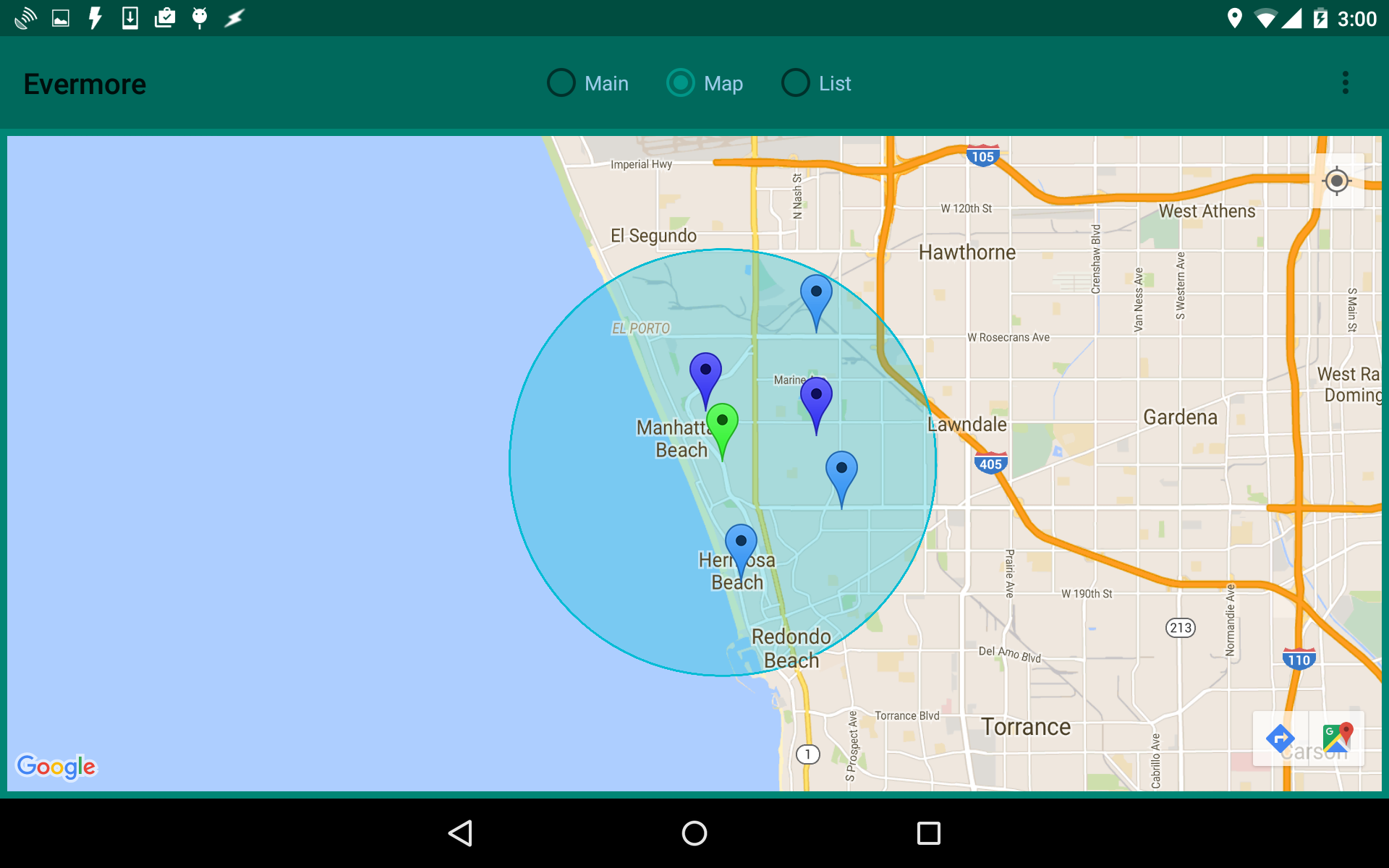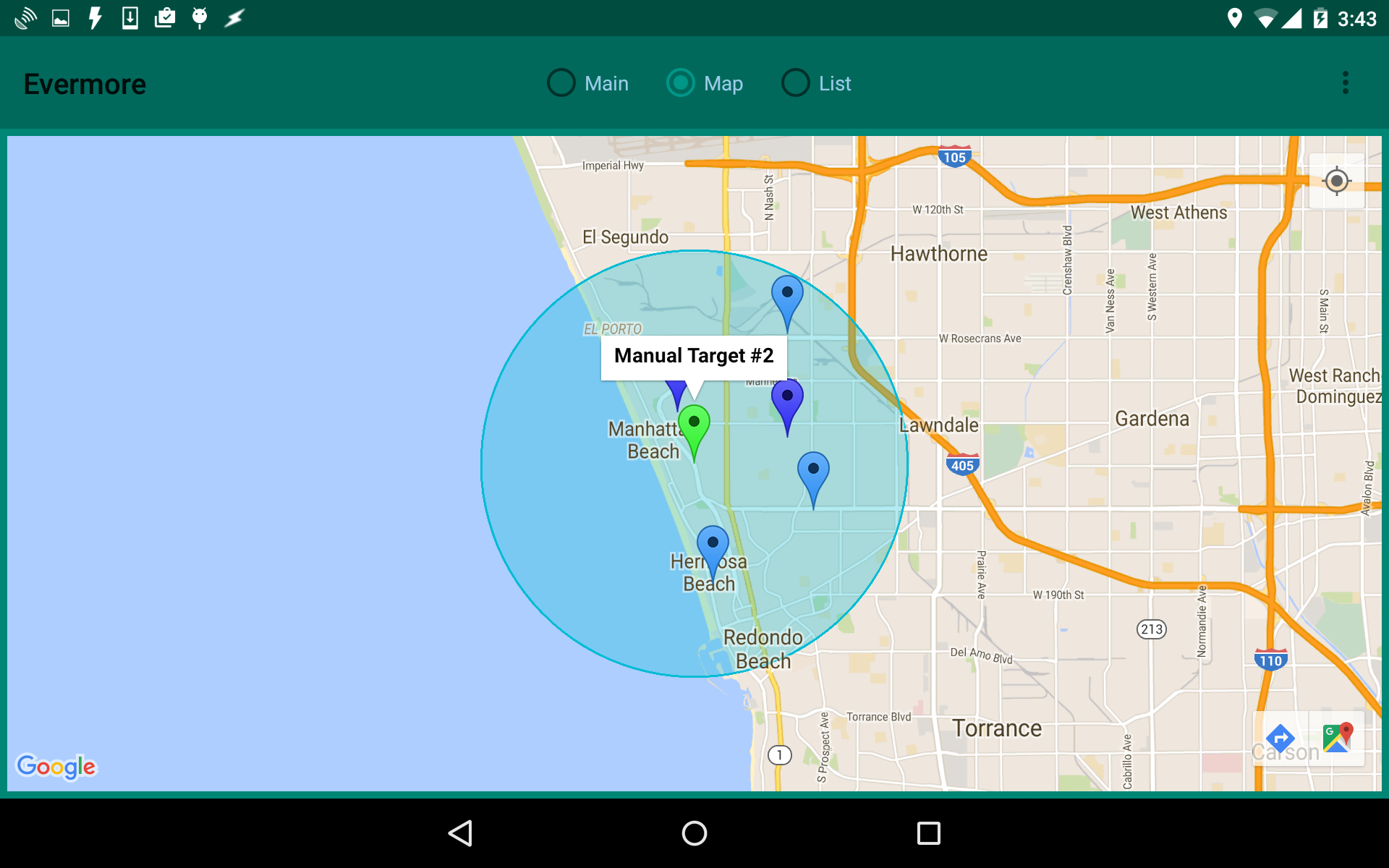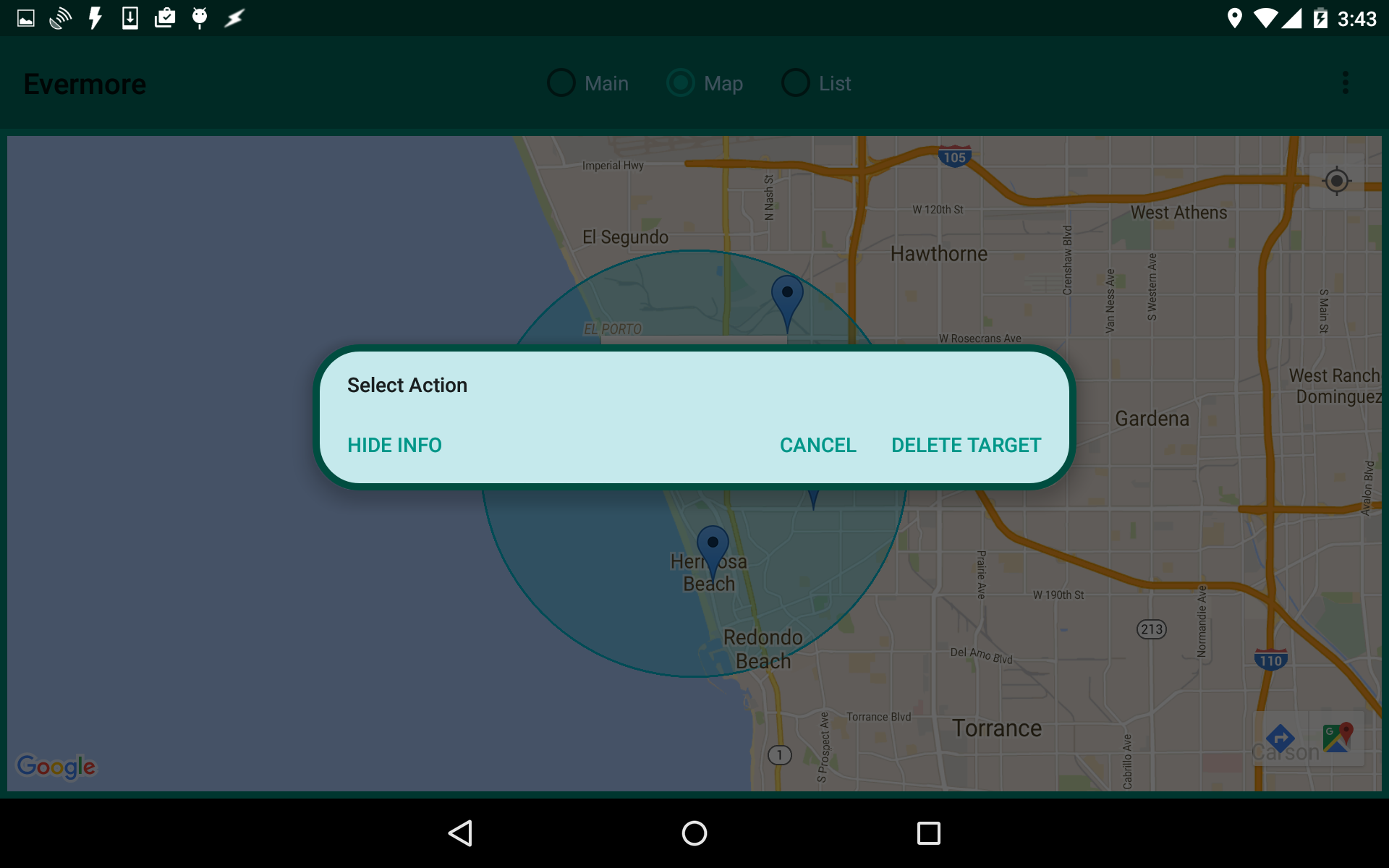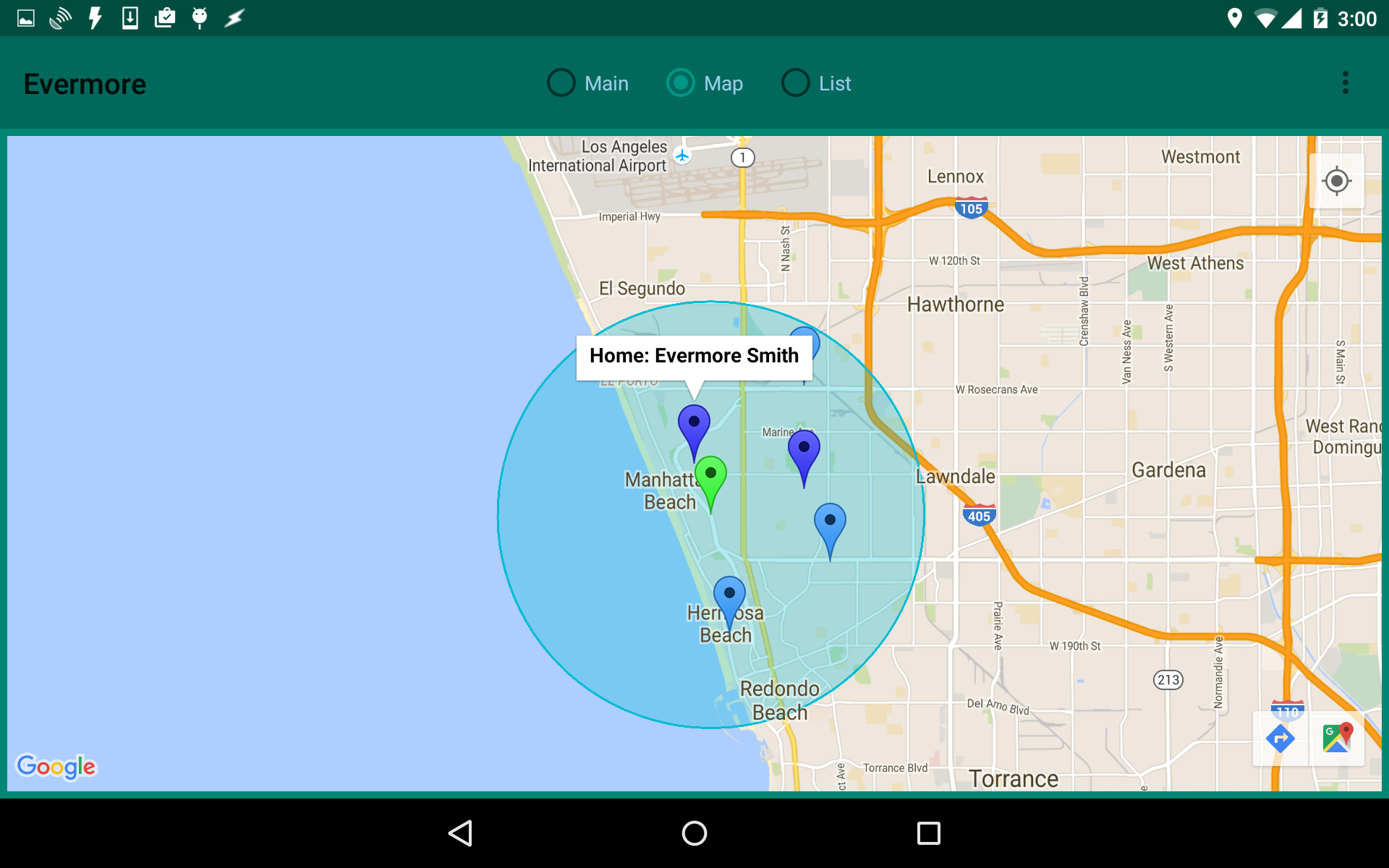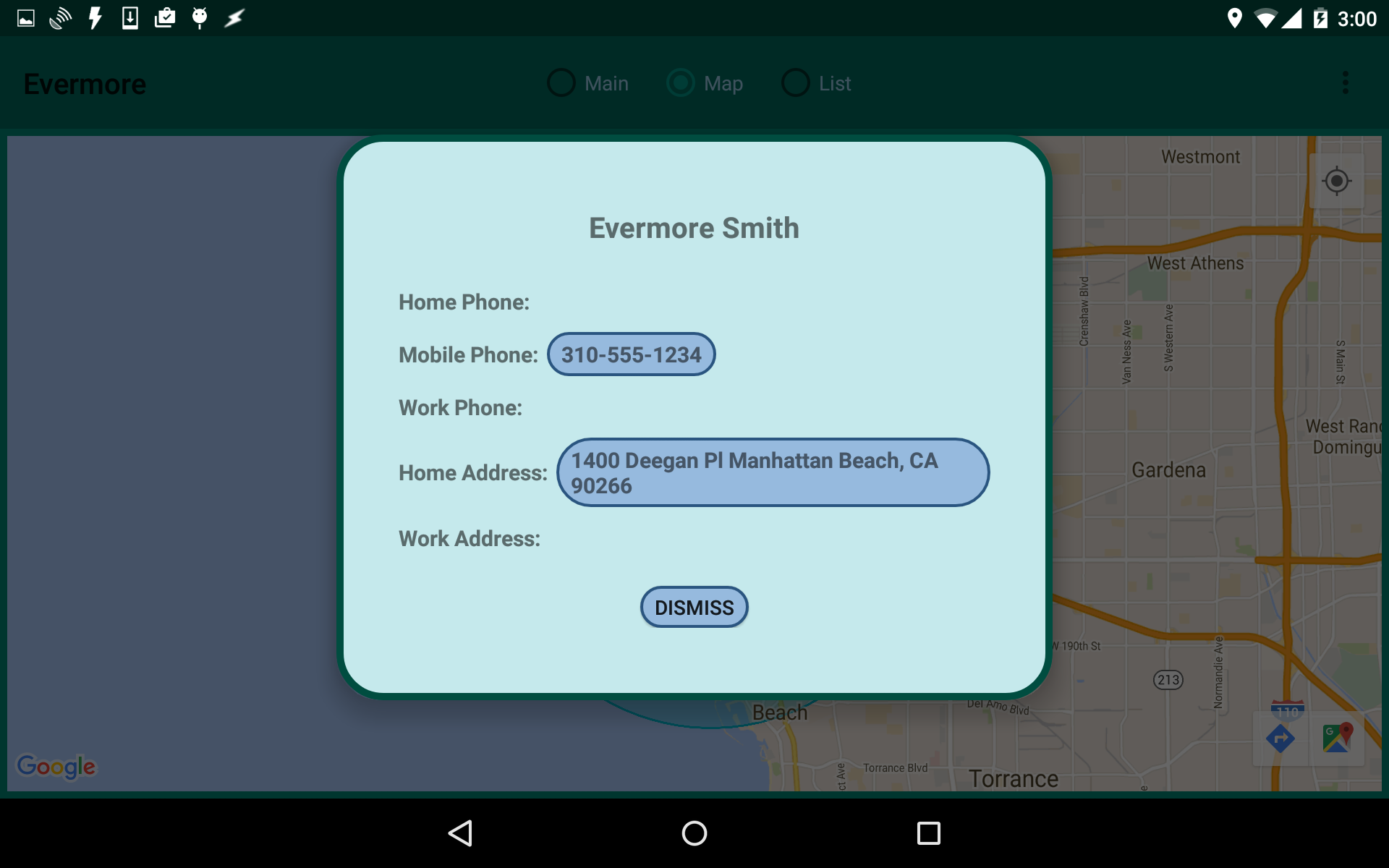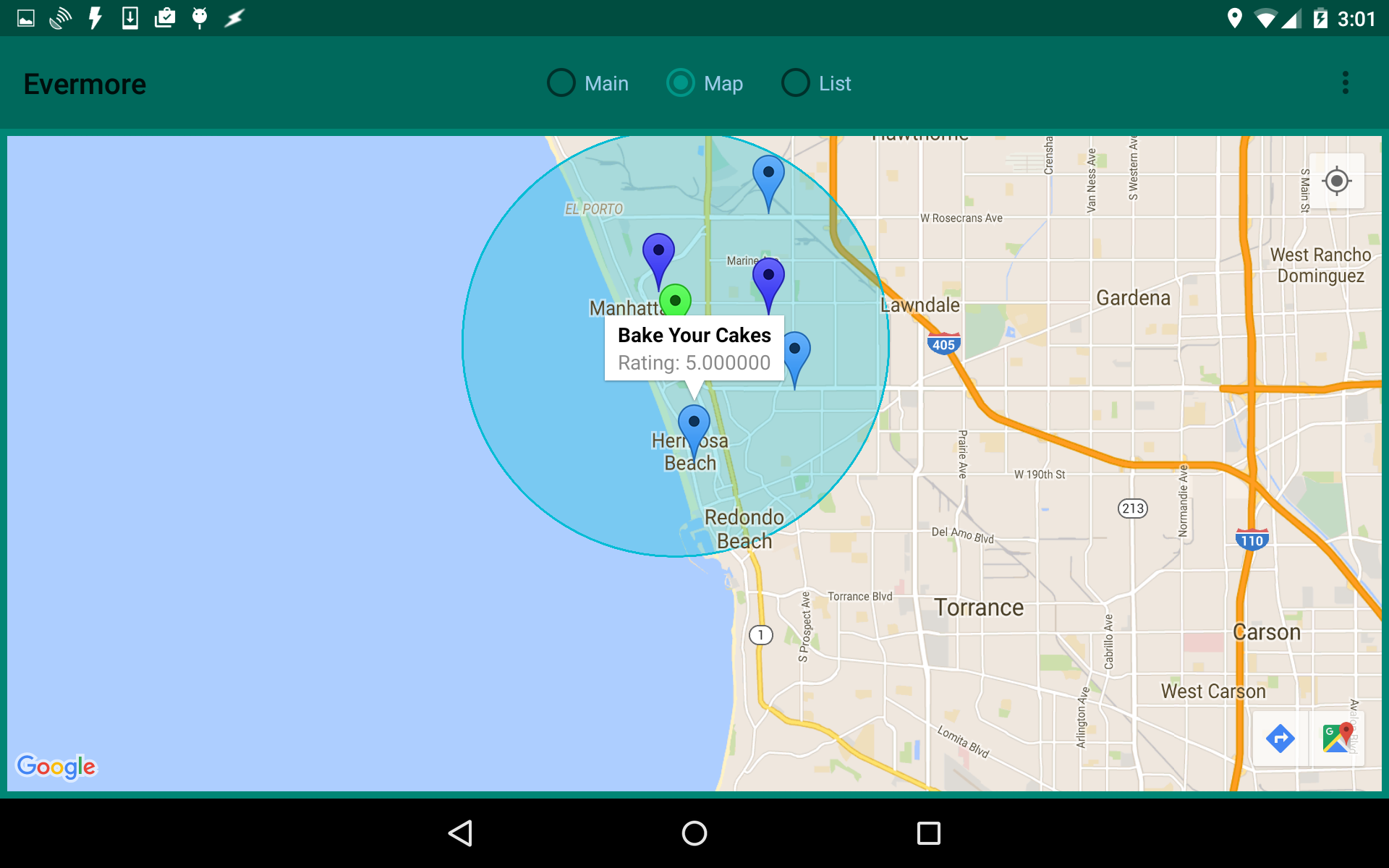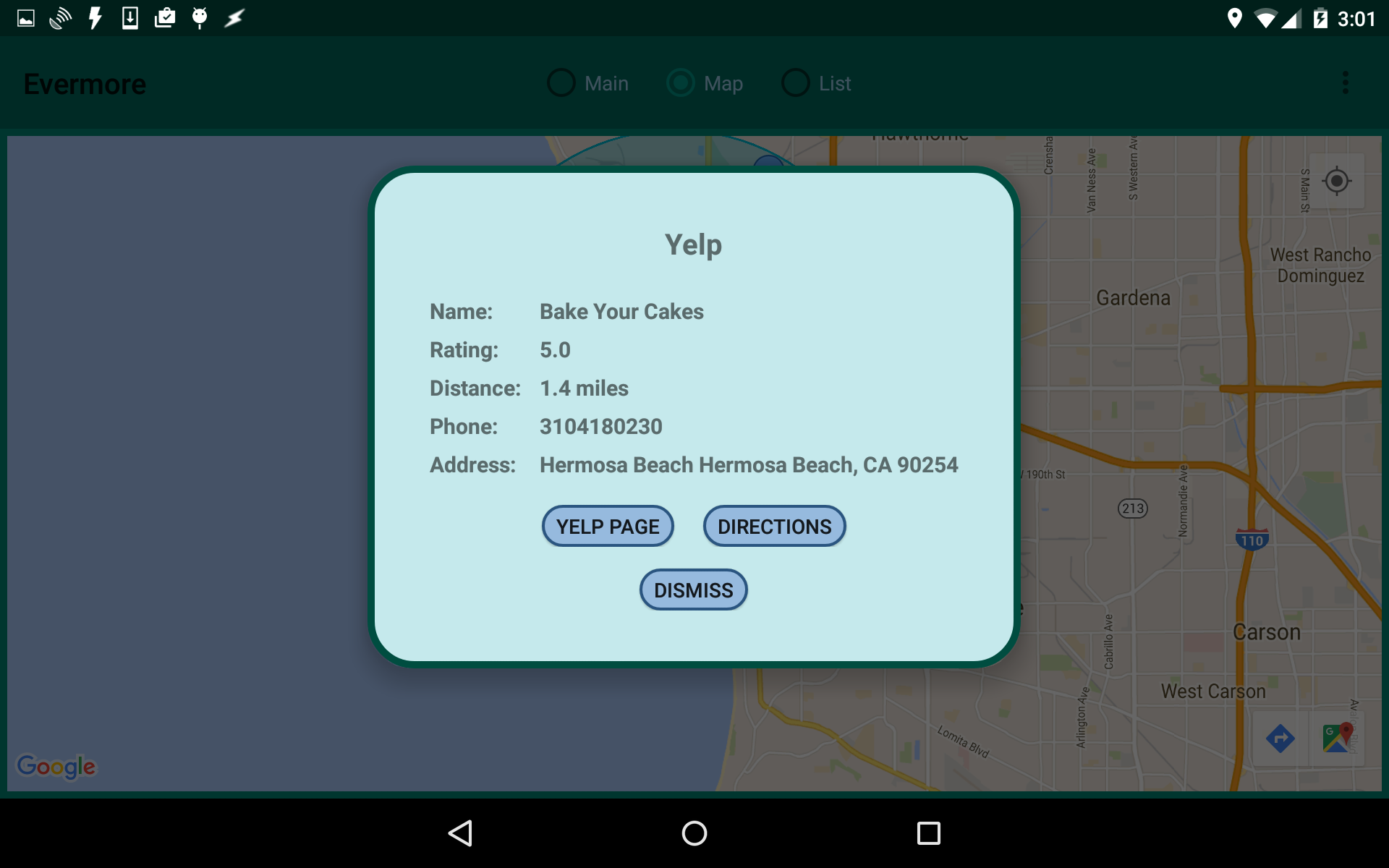Targets
Clicking on a
Target will bring up a small popup window with
summary information about the
Target. Clicking on that popup
will bring up a larger popup window that will allow you to delete the
Target (any
Pins related to the Target will remain) or
just hide the
Target's window.
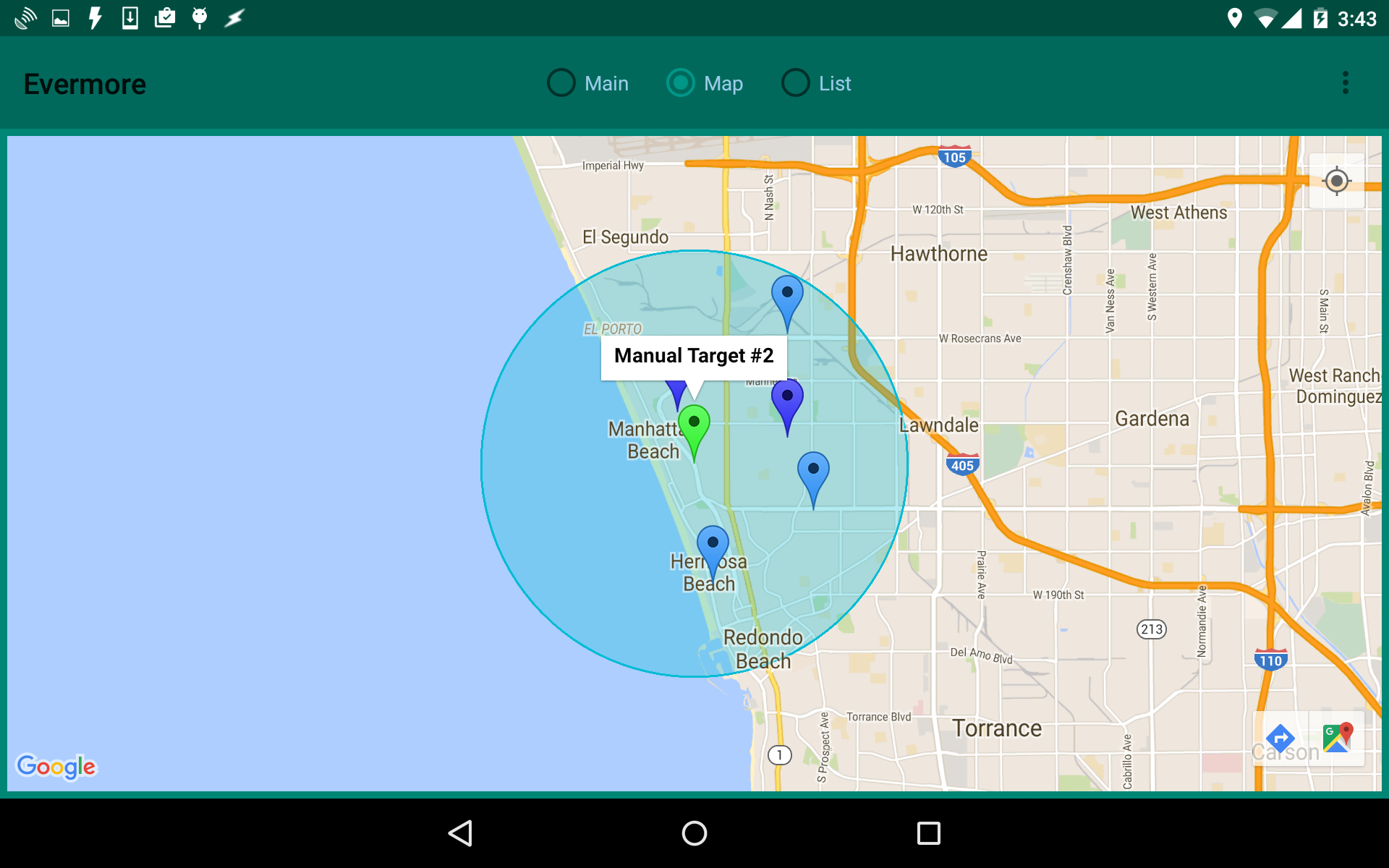
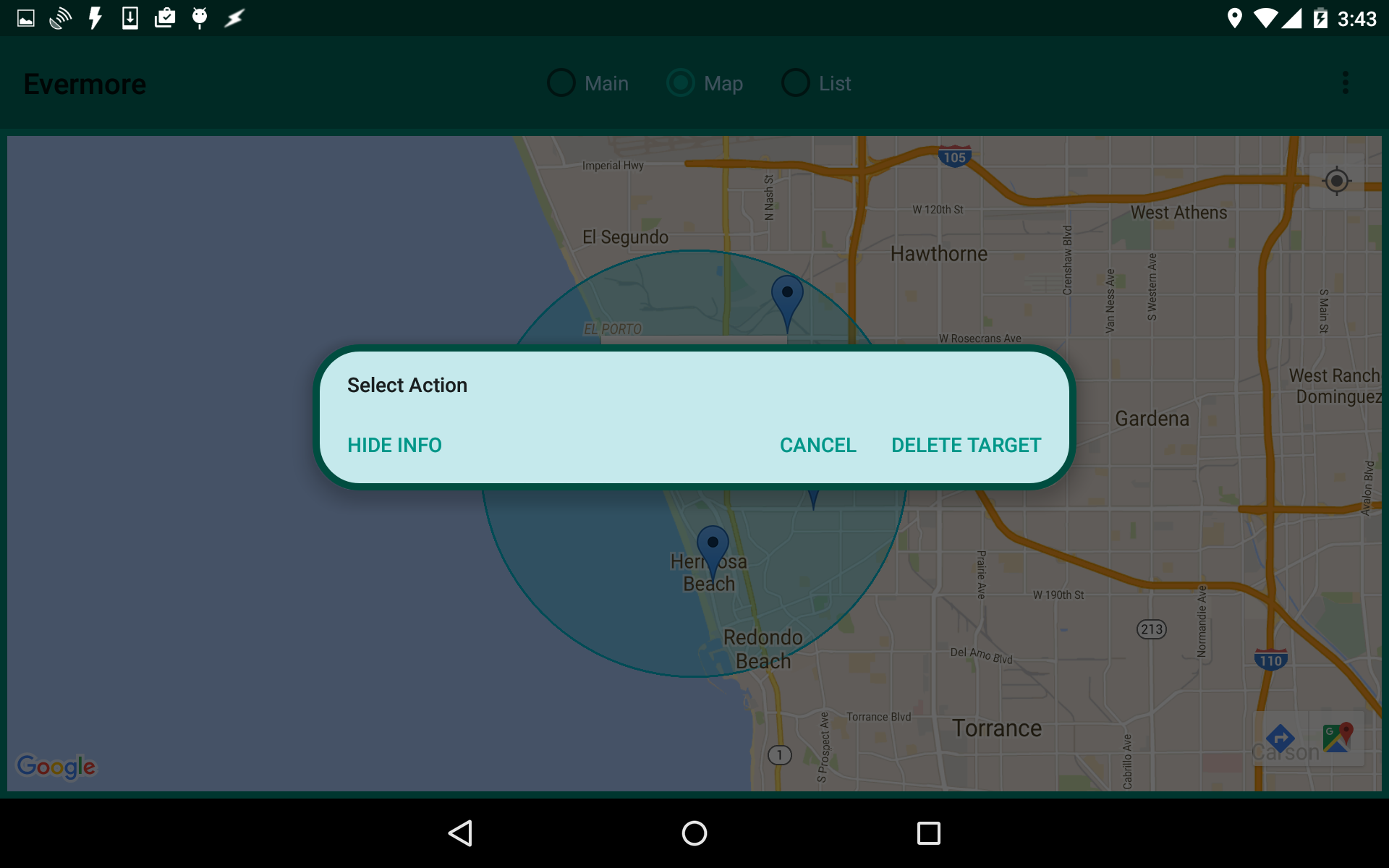
Pins
Clicking on a
Pin will bring up a small popup window with
summary information about the
Pin. Clicking on that popup
will bring up a larger popup window with additional information about
the
Pin. The type of information provided depends on the type
of search which created the
Pin.
Contact Pins
Clicking on a
Contact Pin will bring up a small popup window
which will display the contact's name, along with either "Home" or
"Work" to indicate the type of the address.
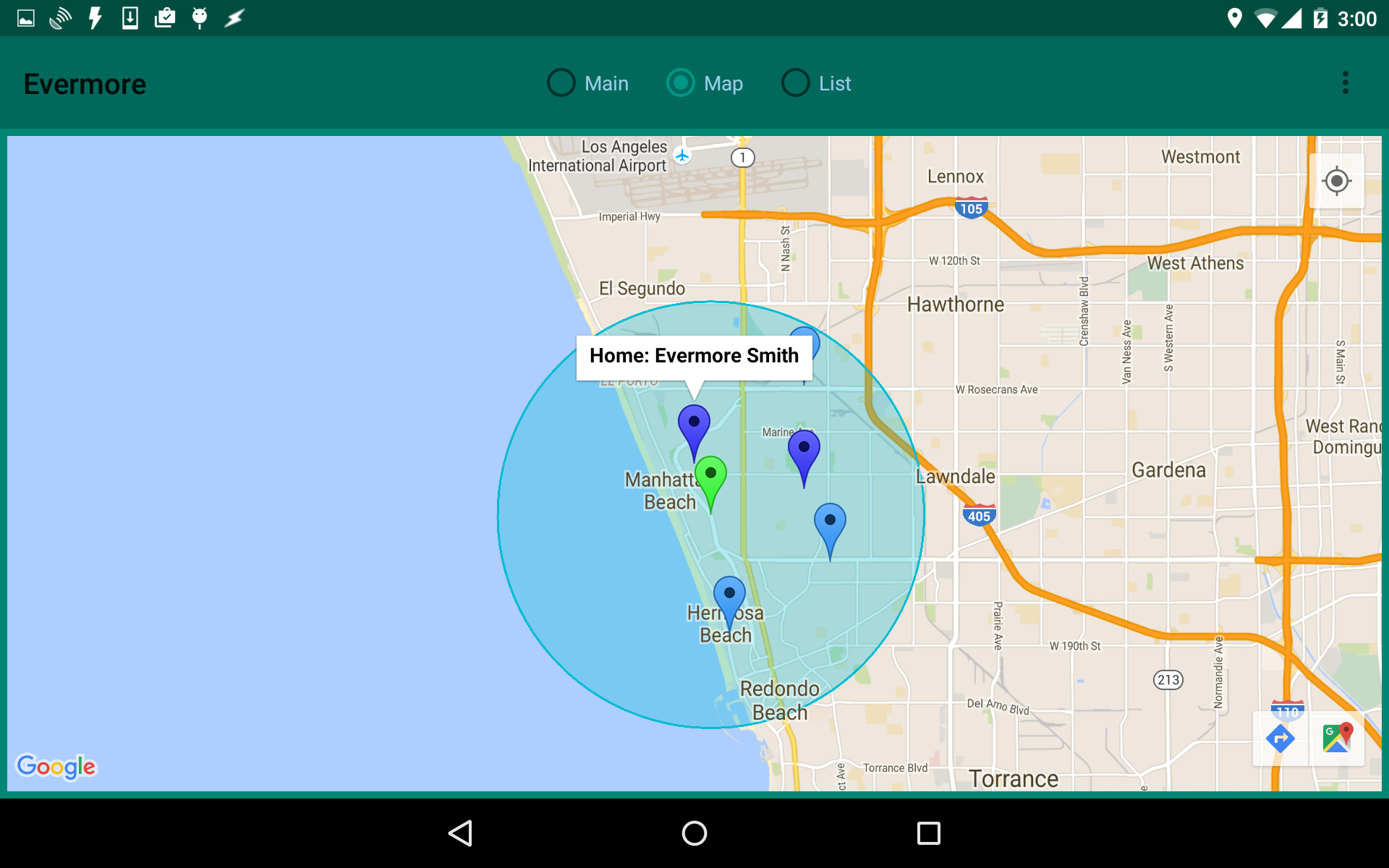
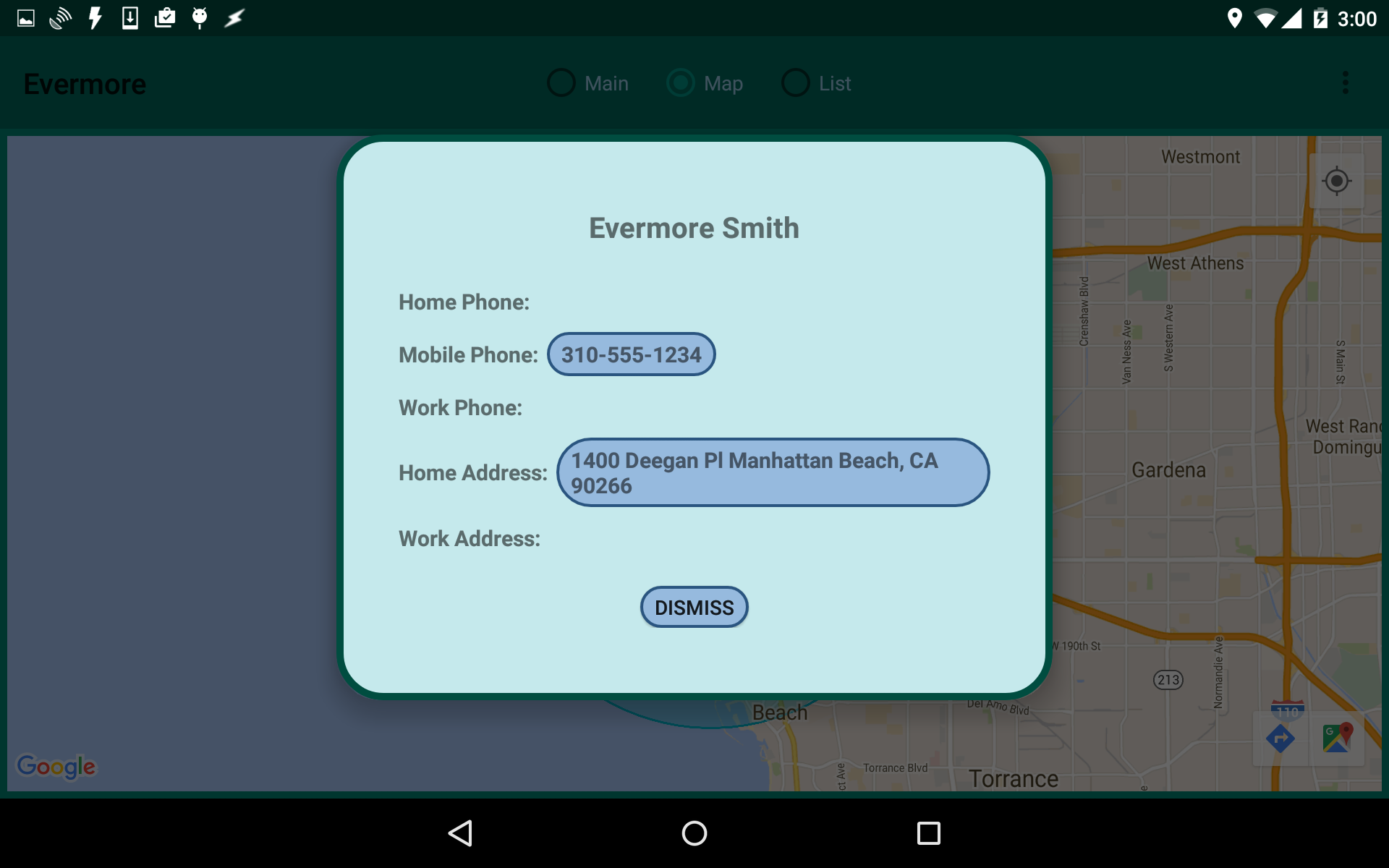
Clicking on the small popup window will bring up a larger popup
window that will display more detailed information, such as the
contact's phone numbers and addresses. Clicking on a phone number
will allow you to phone the contact. Clicking on an address will
bring up a Google Map for that address.
Yelp Pins
Clicking on a Yelp
Pin will bring up a small popup window
which will display the name of the business as well as its rating.
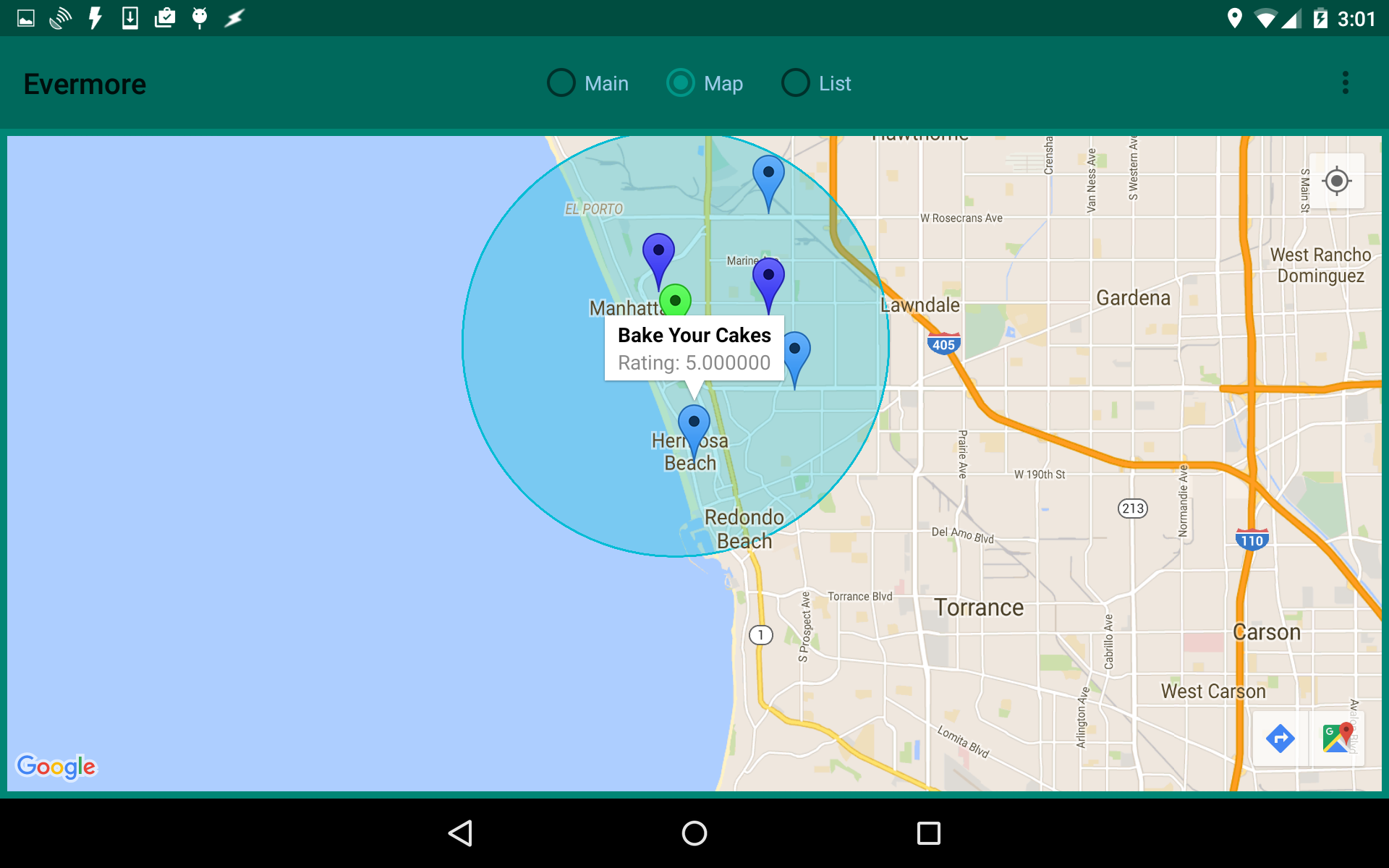
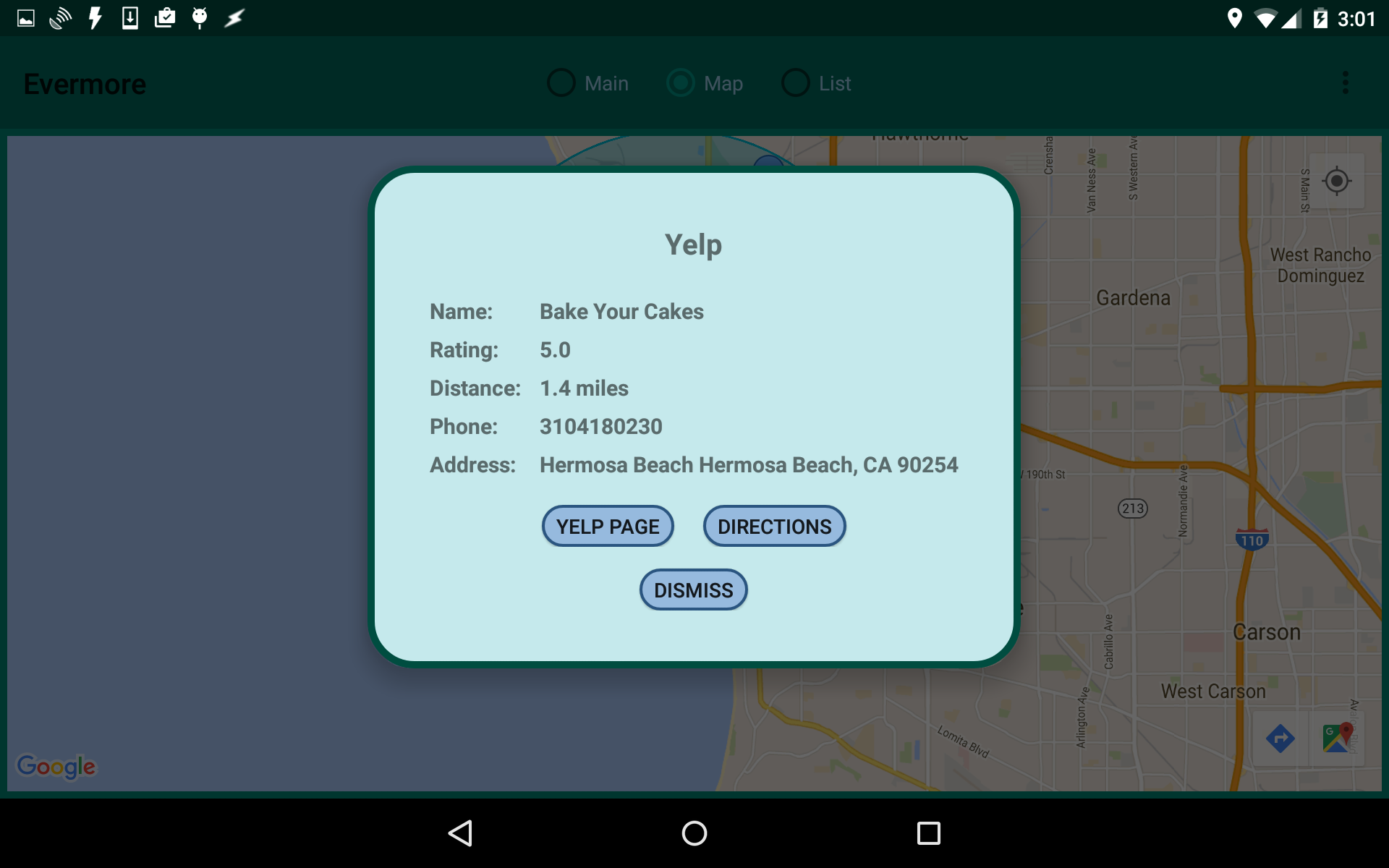
Clicking on the small popup window will bring up additional
information about the business. Clicking on
Yelp Page will
bring up the full Yelp page for the business. Clicking on
Directions will bring up a Google Map to that business.