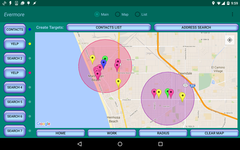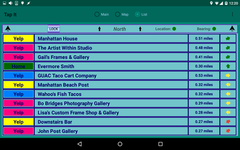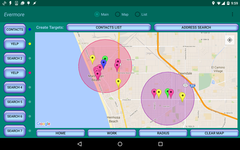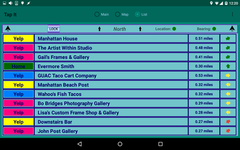Evermore is a search app which can present results from multiple
searches in multiple locations all on a single map.
In Evermore, the map isn't just a way to
present information -- it is the heart of the app. The map is a
container into which you can progressively add more and more
information.
This makes it ideal for planning trips -- you can search for restaurants,
museums, bars and gas stations all at once and figure out what you want
to do based on their proximity to you and to each other.
The ability to do multiple searches, as well as searches of different
types (e.g., through Yelp and through your address book), and display
all the results in an integrated fashion on a single map, is unique to
Evermore.
Why Evermore?
Evermore:
- can do multiple types of searches (e.g., Yelp, address book).
- can display the results of multiple searches at the same time on a single map.
- can display all of the search results in a list with arrow pointing in the physical direction of each result.
Evermore is also designed to provide an extremely intuitive interface for
understanding and manipulating search results.
- Results are color-coded.
- The radii used to target search results are presented as translucent circles.
- Searches can be easily refined and repeated.
- You can drill-down on search results. For example, you can
click on a Yelp search result to bring up the full Yelp page, or
click on the phone number of a contact to call them.
Using Evermore is Easy
To get started:
- Select one or more target locations by tapping on the map.
- Click on Contacts to see all your contacts near the targets or
click on Search to do a Yelp search near the targets.
All the standard map movement functions work. E.g.:
- press, hold and move to pan the map
- double finger pinch to zoom in/out
- quick double-tap to zoom in
- press and rotate with two fingers to rotate the map
- tap on the small gray target icon in the upper right corner of
the map to zoom the map in to your current location.
In Settings (under the overflow menu -- the three dots in the upper right
corner) you can find settings to toggle standard Google Map features
such as traffic overlay, satellite view, etc.
Evermore can be run on either a phone or tablet, but using a device
with a large screen size helps significantly because Evermore is very
map-centric.
Play!
The best way to understand Evermore is to simply play with it. Tap on
the screen to create Targets and then use the Contact and Search buttons
on the left to discover interesting things around those Targets.
If you'd like to try out some simple guided tours, you can visit
Tutorials and choose any that look interesting
to you.